New Web MIDI firmware updater for 880
Use the new firmware updater utility to update your 880 to the latest firmware. All you need is a class-compliant USB-MIDI interface and Chrome or Edge browser on your desktop or laptop computer. No need to download MIDI Sysex utility software!
Note: All MK2 880s and Desktop 880s currently have the latest firmware, so no update is required. MK1 880 users may benefit from new features in version 1.1.4.
Latest 880 firmware: 1.1.4
Download 880-1.1.4.syx (MK1 880 Eurorack only)
MK2 and Desktop OWNERS: your 880 is running 1.1.4. When a new firmware is available, there will be a separate version.
New features highlighted below. The online manual has been updated to include all features in 1.1.4
SHIFT LOCK
- While the sequencer is running, press SHIFT + ACCENT to activate the SHIFT LOCK feature. The ACCENT LED will start blinking and all buttons will respond as if the SHIFT key is being held down
- Press just the ACCENT button to disable SHIFT LOCK
- Use SHIFT LOCK to mute and unmute instruments without needing to hold down the SHIFT key
- SHIFT LOCK applies the SHIFT function to all buttons, including MODE, AUTO FILL IN, and STEP buttons
SOLO MODE
- Solo an instrument by pressing its select button while holding down the CLEAR button. All other instruments will be muted and the soloed instrument will play on its own
- Deactivate a soloed instrument by pressing its select button. All instruments will be unmuted, clearing the previous mute states
- Hold down the SHIFT key to display the mute state of all instruments
SYNC MODE RECALL
- Press ALT + AUTO FILL IN to save the current sync mode
- Ensure an external clock is connected when powering on after saving to an external sync mode (MIDI clock or DIN Sync24 on the DIN jack, or 2 PPQN clock on the SYNC IN jack). A valid clock on the selected sync input is required to drive the user interface.
SIMPLIFIED TII ACTIVATION
- With the Trigger Input Interface connected (881 or 880 desktop enclosure), navigate to MANUAL PLAY mode and press SHIFT + STEP 8. The required sync mode (DIN SYNC OUT) will automatically be selected
STEP RESET MODE
- When STEP RESET MODE is active, a pulse received on the AC/1 (881) or ASSIGN 1 (880 enclosure) jack will reset the pattern to the first step
- Activate or disable STEP RESET MODE in MANUAL PLAY mode by pressing SHIFT + TAP + STEP 8
- STEP RESET MODE is saved between power cycles and should be left disabled when the TII is not connected
STEP FILL/CLEAR
- While the sequencer is running in PATTERN EDIT mode, press SHIFT + TAP to fill all steps with the currently selected instrument
- Press CLEAR + TAP to clear all steps of the currently selected instrument
MUTE CLEAR
- CLEAR + ACCENT clears all currently active mutes
Please note that the 880 User Manual has not yet been updated to reflect firmware changes beyond 0.9.9.
Previous firmware:
Download 880-1.1.3.syx
- Updated Trigger Input Interface (TII) for use with both 881 and desktop enclosure.
- Fixes copy/paste bug that omitted 2nd Part pattern data
Download: 880-1.1.2.syx
- Trigger Input Interface (TII) for use with the desktop enclosure. The 881 needs at least firmware 1.1.3
- When A/B variations are alternating, force reset to variation A when pattern is changed
- MIDI program changes can be used to change patterns:
| MIDI PROGRAM CHANGE MESSAGE |
880 BANK |
880 PATTERN |
| 1-16 | 1 | 1-16 |
| 17-32 | 2 | 1-16 |
| 33-48 | 3 | 1-16 |
| 49-64 | 4 | 1-16 |
| 65-80 | 5 | 1-16 |
| 81-96 | 6 | 1-16 |
| 97-112 | 7 | 1-16 |
| 113-128 | 8 | 1-16 |
Download: 880-1.1.1.syx
- MIDI Note On receive in all sync modes when sequencer stopped
- MIDI Note On message with 0 velocity ignored
- SHIFT + START/STOP for independent stop/re-start when synced to follow MIDI clock or Sync24
Download: 880-0.9.9.syx
- Fixes reset bug when synced to DIN SYNC MASTER
Display the firmware version:
Use the MODE selector to select PATTERN CLEAR mode. With the sequencer stopped, press and hold the SHIFT-WRITE/NEXT key and then hold down the TAP button. The 3 digits of the firmware version will be displayed by the PRE-SCALE, STEP and INSTRUMENT/TRACK LEDs (see example on page 14 of the Operation Manual).
Updating the firmware:
A computer, MIDI interface, and software capable of sending a MIDI sysex file are required to update the 880’s firmware. Both MIDI-OX for Windows/PC and Snoize SysEx Librarian for Mac OS are recommended software utilities for sending MIDI sysex files. Follow these steps to update the firmware:
- Download the latest MIDI sysex firmware update file to your computer from the System80 website (see download link above).
- With the 880 powered off, plug a MIDI cable from your MIDI interface to the MIDI-DIN socket on the 880.
- Power on the 880 while holding down the START/ STOP button. Continue to hold the START/STOP button until the SYNC LED turns red. The 880 is now ready to accept the firmware sysex file.
- Using your MIDI utility software, send the MIDI sysex firmware update file to the 880. When the 880 recognizes and begins to load the new firmware the SYNC LED will turn yellow and begin flashing very rapidly. The SYNC LED will remain solid red if the firmware is not being received.
- Wait until your MIDI utility software finishes sending the sysex firmware update file.
When complete the 880 will reboot with the new firmware installed.
Firmware update troubleshooting:
If the 880 does not accept the firmware the SYNC LED will remain solid red and the current firmware will not be overwritten. Turn the 880 off and then on again without holding the START/STOP button to boot into the current firmware or power the 880 on while holding down the START/STOP button to try again.
If the 880 begins to receive the firmware (SYNC LED turns yellow and flashes rapidly) but the transmission is interrupted then the existing firmware is partially overwritten and the 880 will not function. Do not panic. Power off the 880 and power it on again while holding down the START/STOP button. Wait until the SYNC LED turns solid red and then try sending the sysex firmware update file again.
MIDI interfaces and their drivers are sometimes not optimized to transmit MIDI Sysex data. If you are having trouble, consult the documentation for your MIDI interface to determine if there are any configuration settings that need to be changed or if there are drivers that need to be updated. Also consult the documentation of your MIDI utility software for further advice.