Table of Contents
Introduction
The System80 880 is an analog drum machine available as a module for the Eurorack modular synthesizer format and as a complete self-contained desktop unit.
The 880 features all 16 of the original 808’s analog drum voices with one important difference: the five switchable voices are controlled with electronic rather than mechanical switches. The automatic switching between the paired drum voices allows them to be played on different steps of the same pattern. For example, the Low Tom can be played on Step 1 and Step 3 of a pattern and the Low Conga can be played on Step 2 of the same pattern; the sequencer will automatically switch between the sounds as the pattern plays.
The 880’s sequencer features a familiar interface that allows for Rhythm Pattern creation using programmed or real-time step entry. Manual Mode can be used for arrangement and improvisation during live performance. There is also a Rhythm Compose mode that allows patterns to be chained together into longer compositions.
The sequencer has been updated with 12 banks of 16 Rhythm Patterns, shuffle, mutes, performance rolls, a pair of fully assignable trigger outputs, and multiple options for syncing to external devices.
The 880 features 11 individual instrument outputs for separate mixing and processing of the sounds, either within a Eurorack system or through other devices, such as filters, reverb, compression, distortion, digital multi-effects, etc.
The accessory 881 Trigger Input Interface module can be connected to the 880 Eurorack module to trigger the drum voices externally.
Version
There are currently 3 different versions of the 880:
880 MK1 (2019 – 2023)
Eurorack version with a black and gold back panel made of PCB material.
880 MK2 (2024 – present)
Eurorack version with fully enclosed steel back cover.
880 Desktop (2025 – present)
Self-contained desktop version, not Eurorack convertible.
The 880 MK2 and 880 Desktop have identical internal electronics and use the same firmware. The MK1 and MK2 880s have slightly different panel graphics, mostly related to how the Synchronization mode is represented. They use different firmware versions so the LED indicators match the different panel graphics. The CLAP and ACCENT circuits were updated slightly in the MK2 and Desktop version to work better with 12V supplies.
Both the MK1 and MK2 880 Eurorack modules can be mounted in an optional desktop enclosure that adds external trigger inputs, a headphone and balanced output, and sub-mixer.
This manual is applicable to all 880 versions.
Front Panel Layout
Fig. 1.Front panel layout (880 MK1 shown)
Installation & Setup
Eurorack version (MK1 & MK2)
880 must be installed correctly in a Eurorack case and supplied with Eurorack standard power. Use the supplied screws and washers to install the 880 in your Eurorack case.
CAUTION: Do not apply power to the 880 when it is not securely installed in a Eurorack case.
Power Supply
It is strongly recommended that a professional, high quality Eurorack power supply be used with the 880. Do-It-Yourself (DIY) power supplies and unfiltered ‘off-the-shelf’ switching power modules may result in unwanted noise and performance issues.
Ensure that your power supply has sufficient overhead to handle the current drawn by all of the Eurorack modules connected to it. When its power supply is overloaded the 880 will function erratically or not at all.
Connecting Power
The 880 uses a standard Eurorack non-shrouded/non-keyed power connector. The cutout in the back panel, however, does provide a keyed opening to ensure the cable is connected in the correct orientation (Fig. 2). A standard 10 pin Eurorack power cable is supplied. The red stripe on the power cable indicates the position of the −12V conductor. When connecting the power cable ensure that the red stripe side of the cable is aligned with the thick line next to the power header on the back panel. Connect the 10 pin connector to the 880’s power header and connect the 16 pin connector to your system’s power bus board.
The 880 is designed to withstand brief conditions of reverse power, but prolonged connection to reverse polarity may damage the protection diodes and require module servicing.
Fig. 2. Eurorack Power header, back panel
Set Trigger 2 Level
Trigger 2 has a selectable output level that allows the trigger output to be set to 5 Volts or 12 Volts. A 12 Volt trigger level may be required to trigger the envelopes and clock inputs of some vintage equipment (eg. ARP 2600, Roland System 100/100M, etc.). A jumper connector on the back of the 880 is used to set the Trigger 2 level (Fig. 3). It is set to 5 Volts at the factory. To change the Trigger 2 level to 12 Volts, remove the jumper with a pair of tweezers or needle-nose pliers and move it to the 12 Volt setting. Ensure there is no power applied to the 880 when changing the jumper setting.
NOTE: Only the MK1 880 uses jumpers to set the Trigger 2 level. The MK2 880 Eurorack module uses a slide switch.
Fig. 3. Trigger 2 level jumper, MK1 back panel
5 Volt setting (default):
12 Volt setting:
DIN Socket Ground Setup
The 880’s DIN socket serves as both a MIDI IN connector and a legacy format DIN Sync connector. To prevent audible ground loops the MIDI standard employs an optocoupler to isolate MIDI devices from one another. The DIN Sync standard, however, requires a ground connection between devices. To ensure compatibility with legacy DIN Sync devices, pin 2 is grounded via a jumper on the back of the 880. Grounding pin 2 of a MIDI IN socket does not conform to the MIDI electrical standard. If a ground loop is introduced by MIDI cabling this may be resolved by changing the jumper to disconnect or ‘lift’ the pin 2 ground connection (Fig. 4).
NOTE: Only the MK1 880 uses jumpers to set the DIN Ground Lift. The MK2 880 Eurorack module uses a slide switch.
Fig. 4. DIN Ground lift jumper, MK1 back panel
DIN Pin 2 grounded (default):
DIN Pin 2 lifted:
Desktop version
The desktop version of the 880 includes a 15 V universal voltage AC-DC adapter (sometimes referred to as a ‘wallwart’). It uses a standard centre positive 2.1 MM Inner Diameter (I.D.) x 5.5 MM Outer Diameter (O.D) DC jack. Most power adapters that output 15 to 18 V DC will work. Do not use power adapters below 15 V. When the 880 receives less than 12 V on its power input the noise source does not work, resulting in a snare with no ‘snappy’ and a non-functional clap and maracas.
Basic Connections
Master Output (Eurorack)/Mix Out (Desktop)
All of the 880’s instruments are summed together at the MASTER OUT (Eurorack)/MIX OUT (Desktop) jack. The level of each drum voice in the main mix is controlled by each instrument’s LEVEL control. When auditioning and recording from the main output adjust the instrument LEVEL controls to obtain the desired balance of each instrument in the mix. Use the MASTER/MIX VOLUME control to achieve the desired output level into your monitoring and/or recording device.
NOTE: The 880 is a clone of a vintage analog design. You may find the noise floor higher compared to other contemporary electronic instruments, especially on the main output.
Instrument Outputs
The 880 has 11 individual audio outputs. Connecting a jack to an instrument’s individual output removes that instrument from the summed MASTER/MIX OUT signal. An instrument’s level at its output jack is determined only by its LEVEL control and is not affected by the MASTER/MIX VOLUME control. There are five instrument pairs that each share an output (LC/LT, MC/MT, HC/HT, RS/CL, and CP/MA). The LEVEL control for these instrument pairs affects the level of both instruments.
Trigger Outputs
The 880 provides two independant, programmable Trigger Outputs for interfacing with synthesizers and sequencers. Each trigger signal is a positive 5 Volt, 20 millisecond (ms) pulse suitable for activating most Trigger and Gate inputs on other equipment.
Trigger Output 2 may also be set to provide a positive 12 Volt pulse required by some vintage equipment. See Installation and Setup on for more details.
Sync In
The SYNC IN jack is used to slave the 880’s sequencer to an external analog clock pulse. When set as a SYNC IN slave (see Synchronization), the sequencer will respond to the rising edge of a 5 Volt clock pulse received on the SYNC IN jack at a rate of 2 Pulses Per Quarter Note (PPQN).
MIDI Sync
The MIDI/SYNC jack is a multi-function DIN connector used to receive MIDI data and send, or receive DIN Sync (Sync24) data.
Its function is dependent on the Synchronization Mode (see Synchronization).
Control Descriptions
Mode Selector
The MODE selector control is located in the upper left corner of the control panel and is used to select different operations for both programming and playing the instrument. Pressing the MODE key cycles through each of the six modes: PATTERN CLEAR, 1st PART, 2nd PART, MANUAL PLAY, PLAY, and COMPOSE. Holding the SHIFT-WRITE/NEXT key while pressing the MODE key reverses the direction of the selection cycle.
Rhythm Pattern Programming Modes
Play Modes
Compose Mode
Instrument/Track Selectors
There are 12 Instrument/Track selector buttons. When programming Rhythm Patterns these buttons are used to select a drum voice or Accent to program. From the left the drum voices are AC (ACCENT), BD (BASS DRUM), SD (SNARE DRUM), LT/LC (LOW TOM or LOW CONGA), MT/MC (MID TOM or MID CONGA), HT/HC (HI TOM or HI CONGA), RS/CL (RIM SHOT or CLAVES), CP/MA (HANDCLAP or MARACAS), CB (COWBELL), CY (CYMBAL), OH (OPEN HIHAT), and CH (CLOSED HIHAT). When two options are avail-able, you can press the Instrument button a second time to toggle between the two available instruments.Drum voices with two instruments can be programmed independently on different steps of the same pattern. The drum voice will automatically switch between instruments on each step.
Holding the SHIFT-WRITE/NEXT key while pressing an instrument will toggle its MUTE function. The Instrument/Track selectors are also used to select the 12 memories available for composing Rhythm Tracks in COMPOSE mode and playing any individual Rhythm Track in PLAY mode.
Tempo Control
The Tempo Control sets the tempo of the internal sequencer. The internal sequencer has a tempo range of 30 beats per minute (BPM) to 290 BPM.When the sequencer is stopped the currently selected pattern’s LED will blink in time with the tempo.
When the 880 is synced to an external clock, the Tempo Control knob becomes inactive.
Auto Fill In Selector
Voice Controls
Step Buttons
The STEP buttons have different functions depending on what mode the 880 is in and whether or not the sequencer is running.In Rhythm Pattern Programming modes (CLEAR, 1st PART, 2nd PART) the STEP buttons are used to select a pattern to clear, play or edit. While the pattern is playing the STEP buttons are used to program the steps on which the currently selected drum voice will play. In combination with the red CLEAR button, the STEP buttons can be used to set the length of a Rhythm Pattern.
In MANUAL PLAY mode the first 12 STEP buttons are used to select one of the 12 BASIC RHYTHMs. The last 4 STEP buttons are used to select one of the 4 INTRO/FILL INs. When the START/STOP button is pressed the selected BASIC RHYTHM pattern will begin to play unless the TAP button is used to changed the priority to the selected INTRO/FILL IN pattern. The priority between the BASIC RHYTHM and INTRO/FILL IN pattern is indicated by their LEDs flashing.
While holding the SHIFT-WRITE/NEXT key, the STEP buttons are used to select different SHUFFLE amounts and ROLL modes.
In combination with the ALT key STEP buttons are also used to select one of 12 seperate banks of Rhythm Patterns.
Basic Variation Button
The BASIC VARIATION button is used to toggle between the two variation modes, A and B. Each Rhythm Pattern consists of two variation modes of one measure each that can be played independently or alternately.Pressing the BASIC VARIATION button will toggle between modes A and B. To enter the A-B alternating mode, press the BASIC VARIATION button while holding the SHIFT-WRITE/NEXT key. To exit the alternating mode, press the BASIC VARIATION button to return to variation A or use SHIFT-WRITE/NEXT + the BASIC VARIATION button to return to variation B.
A solid LED indicates the current variation playing and a flashing LED indicates the variation that is waiting to play once the current measure has finished.
I/F Variation Button
Shift-Write/Next Key
Start/Stop Button
Starts or stops the internal pattern sequencer. Input ignored when using an external MIDI or DIN SYNC source.
Tap Button
Master/Mix Out Volume
Controls the overall output volume of the summed drum voices available a the MASTER/MIX* OUT jack.
*880 Eurorack module output is labelled ‘MASTER OUT’, 880 Desktop version output is labelled ‘MIX OUT’.
Writing Rhythm Patterns
Program a Rhythm Pattern
Press the MODE selector button to select PATTERN CLEAR mode (first LED on the left). Using the STEP buttons, select the pattern you wish to clear. Press the red CLEAR button. The PATTERN CLEAR LED will blink rapidly to indicate that the pattern is being cleared from memory. A cleared pattern has 16 steps in 4/4 time.Press the MODE selector button to select 1st PART. Select the instrument you wish to program using the Instrument selector buttons. Press START/STOP to start the sequencer. The STEP LEDs will light in sequence as each step of the pattern is triggered. Use the STEP buttons to select the steps on which the current instrument will be triggered. Active steps for the currently selected instrument are indicated by solidly lit STEP LEDs.
Select a different instrument and program the steps on which you want it to trigger. Alternatively, press the TAP button wherever you want to program the instrument in the pattern. The instrument will be programmed to the nearest step. To edit any incorrectly entered steps simply press the button for the step you wish to edit to toggle off the instrument. Continue to select and program instruments until you are satisfied with the pattern you have created, then stop the pattern by pressing START/STOP.
Press the BASIC-VARIATION button to select BASIC VARIATION B mode. Set the MODE selector to PATTERN CLEAR. Press the CLEAR button to clear the B mode pattern. Now start the sequencer and program a second Rhythm Pattern for B mode.
While the B variation pattern is playing, press the BASIC-VARIATION button while holding the SHIFT-WRITE/NEXT key. The B LED will stay lit and the A LED will flash indicating that the B pattern is playing and the A pattern will play next. The two variations will now alternate, with the current variation’s LED remaining solid while the waiting variation’s LED blinks. Pressing the BASIC-VARIATION button exits the alternating mode and returns to variation A. To exit the alternating mode to variation B, press the BASIC-VARIATION button while holding the SHIFT-WRITE/NEXT key.
Program the 2nd Part
We will now program a Rhythm Pattern using both the 1st and 2nd Parts to create a 32 step pattern. With the sequencer stopped, select the desired pattern number. Ensure the BASIC VARIATION is set to A, clear the pattern and set the mode to 1st PART. Start the sequencer and program a Rhythm Pattern using the instrument selector buttons and the step switches. When you are finished programming the 1st PART, set the mode to 2nd PART. The sequencer will continue to play the 1st Part because the cleared pattern has only 16 steps. While pressing and holding the CLEAR button select step #16. The 1st PART will now play and then the step LEDs will blink while the 2nd PART plays. Notice that the 1st PART and 2nd PART LEDs next to the START/STOP button light to indicate which part is currently playing. Program a pattern into the 2nd PART to complete your 32 step pattern.Alternatively, it is possible to layer the steps program- med into the 2nd PART onto the 1st PART. When layered, the steps in the 2nd PART will be triggered in between the steps of the 1st PART. This layering mode is active only when the 2nd PART is set to 0 steps. Simply clear a pattern, program the 1st PART, set the mode to the 2nd PART and program a layer that will play in between the steps of the 1st PART. In layering mode, the sequencer LEDs will not blink while the 2nd PART is edited.
The 2nd PART can be toggled between a layer and an extension of the 1st PART. To extend the 1st PART with the 2nd PART, press and hold the CLEAR button and select the desired pattern length using STEP buttons #1 to #16. To activate layering mode again, press and hold the CLEAR button and press step #1 twice. This will reset the 2nd PART to 0 steps and clear any steps that were programmed in the 2nd PART.
Setting the Pre-Scale
The scale bars on the panel above the STEP buttons indicate the PRE SCALE. Changing the PRE SCALE changes the number of internal clock pulses that are counted between steps. Different PRE SCALE settings in combination with different pattern lengths allow the creation of a variety of different time signatures. By default, patterns are cleared to PRE SCALE 3 and 16 steps (4/4 time).The PRE SCALE can be changed while editing the 1st or 2nd PART and the changes are saved in memory with the current pattern.
To set the PRE SCALE, the sequencer must be running and the mode must be set to 1st PART or 2nd PART. Press and hold the SHIFT-WRITE/NEXT key and then press the CLEAR button to select the desired PRE SCALE setting indicated by the 4 LEDs next to the scale bars.
Add Shuffle
The 880 has a shuffle feature that alters the timing of the odd steps in a Rhythm Pattern. Six levels of shuffle are available. While the sequencer is running, hold down the SHIFT-WRITE/NEXT key and select the SHUFFLE AMOUNT using the first 6 STEP buttons. Step #1 indicates no shuffle and steps #2 to #6 apply increasing amounts of shuffle. In Rhythm Pattern Programming mode, the SHUFFLE AMOUNT is saved with the pattern. In MANUAL PLAY and PLAY modes, the SHUFFLE AMOUNT can be changed during pattern playback as part of the performance, but SHUFFLE AMOUNT changes are not saved to memory in these modes.When a SHUFFLE AMOUNT change is made in MANUAL PLAY or PLAY modes, that change will override the SHUFFLE AMOUNT that is read from a pattern’s memory. Turning off shuffle (Step #1) will restore the SHUFFLE AMOUNT that is stored with the pattern in memory.
Copy & Paste a Rhythm Pattern
Change the Pattern Bank
Press and hold the ALT key and use the STEP buttons to select one of the 12 Pattern Banks available.NOTE: In MANUAL PLAY mode the SHIFT-WRITE/NEXT key needs to be used in combination with the ALT key to access the Pattern Banks.
Change the Rhythm Pattern While the Sequencer is Running
In Pattern Edit Mode (1st PART or 2nd PART) the current Rhythm Pattern can be changed while the sequencer is running.Press and hold both the SHIFT-WRITE/NEXT key and the ALT key and select the desired Rhythm Pattern using the STEP buttons.
The currently playing pattern will finish playing and the newly selected rhythm pattern will begin playing.
Alternate the Basic Variations
Copy Variation A to Variation B
Fill or Clear All Steps for Current Instrument
Playing Rhythm Patterns
Manual Play
MANUAL PLAY mode is a performance mode that allows Rhythm Patterns to be selected and played in real time. Fill In rhythms can be programmed to play at intervals or manually using the TAP button.With the sequencer stopped, press the MODE selector button to select MANUAL PLAY mode. The STEP buttons are divided into two groups, 12 BASIC RHYTHMs and 4 INTRO/FILLs. The currently selected BASIC RHYTHM will blink in time with the tempo and the currently selected INTRO/FILL LED will remain solid.
Press the START/STOP button. The sequencer will begin to play the selected BASIC RHYTHM pattern. While the sequencer is playing, select a new BASIC RHYTHM pattern. When the current pattern finishes playing the new pattern will start to play. If you wish to change the current Pattern Bank, press and hold the SHIFT-WRITE/NEXT key and the ALT key and select one of the 12 Pattern Banks using the STEP buttons.
NOTE: MANUAL PLAY mode is the only mode where the SHIFT-WRITE/NEXT key needs to be used in combination with the ALT key to change the Pattern Bank.
The BASIC VARIATION button can be used to select the desired rhythm variation, A or B. Hold the SHIFT-WRITE/NEXT key and press the BASIC VARIATION button to enter the alternating A-B mode.
Adding Intros and Fill Ins
You may add an introductory Rhythm Pattern that plays only once after the sequencer starts and is then followed by the selected BASIC RHYTHM pattern. With the sequencer stopped, press the TAP button. The selected BASIC RHYTHM LED will become solid and the selected INTRO/FILL IN LED will flash. This indicates that the Intro pattern is active and will play before the BASIC RHYTHM pattern when the sequencer is started. To cancel the Intro function, press the TAP button again. The selected BASIC RHYTHM LED will begin flashing and the INTRO/FILL IN LED will remain solid.A Fill In Rhythm Pattern can be inserted between the BASIC RHYTHM pattern manually or at a programmed number of measures. To manually insert a Fill In rhythm, set the AUTO FILL IN selector to MAN and start the sequencer. The currently selected BASIC RHYTHM will begin to play. While the sequencer is playing press the TAP button. The currently playing BASIC RHYTHM will finish and the selected INTRO/FILL IN pattern will play once. Pressing the TAP button again before the Fill In pattern finishes will make it play again.
If the BASIC VARIATION mode is set to alternate between variation A and B then pressing the TAP button will replace the next variation with the Fill In rhythm pattern. For example, if variation A is playing and the TAP button is pressed, then the Fill In will replace the queued B variation and return to the A variation.
Normal variation sequence:
Sequence with Fill In:
The same holds true if the TAP button is pressed again to repeat the Fill In.
Normal variation sequence:
Sequence with Fill In:
Fill Ins can also be programmed to occur automatically by setting the AUTO FILL IN selector to the desired interval number. The Fill In rhythm Pattern can be programmed to play every 2nd, 4th, 8th, 12th and 16th measure, automatically. To cancel automatic Fill Ins, set the AUTO FILL IN selector to MAN.
An Intro or Fill In’s BASIC VARIATION can be selected using the I/F VAR button.
NOTE: in all other modes the I/F VAR button functions as the ALT key. To access the ALT key function in MANUAL PLAY mode you must also press the SHIFT-WRITE/NEXT key.
Auditioning Drum Hits
In MANUAL MODE the Instrument Selector buttons can be used to trigger the drum voices. This allows the different drum sounds to be auditioned to try out rhythms in real-time and can also be used to improvise over top of a currently playing Rhythm Pattern.Live drum hits can only be triggered in MANUAL MODE when Audition Mode is activated. To activate Audition Mode, press and hold the SHIFT/WRITE-NEXT key and press STEP 7 ([AUD]). The STEP 7 LED will light indicating that Audition Mode is active. You may now use the Instrument Selector buttons to trigger the drum voices.
The paired instruments are accessed by switching between the A and B INTRO/FILL IN mode. When the INTRO/FILL IN mode is set to A, the bottom row of instruments are triggered and when the INTRO/FILL IN mode is set to B, the top row of instruments are triggered.
When Audition Mode is active, you lose the ability to select the current instrument for rolls. To disable Audition Mode, press and hold the SHIFT/WRITE-NEXT key and press STEP 7 again to disable drum auditioning.
Roll Mode
ROLL Mode is a performance feature that allows you to repeatedly trigger an instrument to create drum rolls. The ROLL feature can be used in any of the edit, play or compose modes. ROLL settings are not saved to memory.To enable a roll, start the sequencer and select the instrument you wish to roll. Press and hold the SHIFT-WRITE/NEXT key. Step LED 9 (ROLL OFF) will light. Use STEP buttons 10 through 14 to select the desired roll resolution. ROLL 2 will trigger the currently select-ed instrument twice a measure, on steps 1 and 9. ROLL 4, 8 and 16 will trigger the current instrument 4, 8 and 16 times per measure, respectively. ROLL 32 will trigger 32 times per measure, with triggers occuring in between the 16 steps. If SHUFFLE mode is active, a shuffle will be applied to the timing of odd-numbered ROLL triggers. ROLL triggers are layered on top of any triggers already programmed for the selected instrument.
While ROLL mode is active you can use the Instrument/Track buttons to change the active roll instrument. To deactivate ROLL mode, press and hold the SHIFT-WRITE/NEXT key and STEP button 9 (ROLL OFF).
Mutes & Solos
mute status is active. Pressing the instrument’s selector button again while holding the SHIFT-WRITE/NEXT key will toggle its mute status.Solo an instrument by pressing its selector button while holding down the CLEAR button. All other instruments will be muted and the soloed instrument will play on its own. Deactivate a soloed instrument by pressing its select button. All instruments will be unmuted, clearing the previous mute states. Hold down the SHIFT key to display the mute state of all instruments. Instrument muting is active in any of the edit, play or compose modes.
Composing The Rhythm Track
Rhythm Patterns stored in memory can be chained together into Rhythm Tracks. There are 12 Rhythm Tracks available and each Rhythm Track can be composed of a chain of up to 64 Rhythm Patterns.
Rhythm Tracks are first created by chaining patterns together and can then later be edited to change their original composition.
Creating The Rhythm Track
Press the MODE selector button to select COMPOSE mode. Use the Instrument/Track buttons to select the Rhythm Track memory slot you wish to use. Press the CLEAR button to clear the Rhythm Track. The COMPOSE LED will flash rapidly to indicate that the currently selected Rhythm Track is being cleared in memory. Start the sequencer. The first pattern in the first bank will start to play. If you wish to change the pattern bank, press and hold the ALT key and use STEP buttons 1 to 12 to select a new pattern bank.
Using the the STEP buttons, select the pattern you wish to play for the first measure of the Rhythm Track. Press the SHIFT-WRITE/NEXT key to commit the pattern to memory and advance to the next measure. To commit the same pattern to memory, simply press the SHIFT-WRITE/NEXT key again and advance to the next measure. When you want to select a new pattern, use the STEP buttons to select it. You may also use the ALT key to select a different pattern bank.
You do not need to wait until the new measure begins playing before committing it to memory. The currently selected measure will be memorized even if the currently playing measure hasn’t finished.
You can uncommit the last Write/Next function by pressing and holding the SHIFT-WRITE/NEXT key and then pressing the ALT key twice. This action will shorten the Rhythm Track by one measure and the pattern stored in the previous measure will begin playing.
Press and hold the TAP button to display the current measure you are editing in the Rhythm Track. The current measure is read by multiplying the PRE-SCALE LED position by the STEP LED position to indicate from 1 × 1 = measure #1 to 4 × 16 = measure #64.
When you have finished chaining patterns into a Rhythm Track press START/STOP to stop the sequencer. The Rhythm Track is complete and can now be played back in PLAY mode or edited in COMPOSE mode.
Editing The Rhythm Track
Rhythm Tracks can be edited in three different ways: the current measure can be Changed, Deleted, or Inserted.In COMPOSE mode use the Instrument/Track buttons to select the track you wish to edit. If a track has been cleared then it needs to be created before it can be edited (See Creating The Rhythm Track, above). When selecting a track to edit, the track’s first pattern will load from memory and be displayed by the Step LEDs.
Start the sequencer. The pattern programmed into the Rhythm Track’s first measure will begin playing. Press the SHIFT-WRITE/NEXT key to advance to the next measure. Continue to use the SHIFT-WRITE/NEXT key to navigate to the measure you wish to edit. You can go back to the previous measure by pressing and holding the SHIFT-WRITE/NEXT and then pressing the ALT key twice. Press and hold the TAP button if you wish to display the measure number you are currently editing.
When you have reached the measure you wish to edit you can change the pattern using the STEP buttons or change to a different pattern bank by pressing and holding the ALT key and selecting a new pattern bank. These changes to the current measure are automatically committed to memory.
The current measure can be deleted by pressing and holding the SHIFT-WRITE/NEXT key and then pressing Step #16 (DEL). The length of the Rhythm Track will be reduced by one measure and the pattern stored in the measure after the deleted measure will be moved to the current measure. If you are editing the last measure of the Rhythm Track, then the delete function simply deletes the last measure.
A new measure can be inserted into the Rhythm Track by pressing and holding the SHIFT-WRITE/NEXT key and then pressing Step #15 (INS). The length of the Rhythm Track will be extended by one measure. If you are editing the last measure of the Rhythm Track then the current pattern is simply appended to the end of the Rhythm Track.
Playing The Rhythm Track
To play back a recorded Rhythm Track set the MODE selector to PLAY. Use the Instrument/Track buttons to select the Rhythm Track you wish to play and start the sequencer. The first measure of the Rhythm Track will begin to play and the sequencer will stop once the Rhythm Track’s last measure has played.If you would like the Rhythm Track to loop back to the first measure and continue playing then press and hold the SHIFT-WRITE/NEXT key when pressing the START button.
Stopping the Rhythm Track’s playback before it has finished will cause it to reset to the first measure upon restart.
Selecting a new Rhythm Track while the current Rhythm Track is playing will cause the first measure of the new Rhythm Track to play after the current measure is complete.
Other Operations
Trigger Instruments With MIDI Note Messages
When the sequencer is stopped, the 880 may be used as a MIDI drum module. The BASS DRUM is triggered from MIDI note 0 (C−1, that is C minus 1, 1 octaves below C0) and the rest of the voices are mapped across the MIDI note scale up to the MARACAS on MIDI note 15 (D#−1).
Ableton users: MIDI note 0 corresponds to C−2 (C minus 2) on the piano roll. MIDI notes with a velocity value greater than 63 will be accented. To change the 880’s MIDI receive channel see Change the MIDI Channel below.
NOTE: MIDI triggering of drum voices is only enabled when the sequencer stopped. To use the 880 as a MIDI drum module you will need to configure your MIDI master device so that it doesn’t send MIDI transport control (Start, Stop, Clock).
| INSTRUMENT | MIDI NOTE | NOTE NAME |
| BD | 0 | C−1 |
| SD | 1 | C#−1 |
| LT | 2 | D−1 |
| MT | 3 | D#−1 |
| HT | 4 | E−1 |
| RS | 5 | F−1 |
| CP | 6 | F#−1 |
| CB | 7 | G−1 |
| CY | 8 | G#−1 |
| OH | 9 | A−1 |
| CH | 10 | A#−1 |
| LC | 11 | B−1 |
| MC | 12 | C0 |
| HC | 13 | C#0 |
| CL | 14 | D0 |
| MA | 15 | D#0 |
Change Patterns with MIDI Program Change Messages
| MIDI PROGRAM CHANGE MESSAGE |
880 BANK |
880 PATTERN |
| 1-16 | 1 | 1-16 |
| 17-32 | 2 | 1-16 |
| 33-48 | 3 | 1-16 |
| 49-64 | 4 | 1-16 |
| 65-80 | 5 | 1-16 |
| 81-96 | 6 | 1-16 |
| 97-112 | 7 | 1-16 |
| 113-128 | 8 | 1-16 |
Change the MIDI Channel
With the sequencer stopped, press and hold both the SHIFT-WRITE/NEXT key and the ALT key. Use the STEP buttons to select the MIDI receive channel, from 1 to 16.
Assign the Trigger Outputs
The 880’s two Trigger Outputs can be assigned to any of the 16 drum voices and the Accent trigger.With the sequencer stopped, use the MODE selector button to select MANUAL PLAY. Use the I/F VAR switch to select Trigger 1 (A) or Trigger 2 (B). Press and hold the SHIFT-WRITE/NEXT key and the ALT key. While these keys are held the currently assigned trigger will be indicated by the Instrument/Track LEDs.
Use the Instrument/Track buttons to select the instrument you wish to assign to the Trigger Output.
By default Trigger 1 is assigned to the Accent and Trigger 2 is assigned to the Cowbell. Trigger assignments are stored in non-volatile memory for recall after power off.
Trigger Input Interface (880 Eurorack module only)
Shift Lock
Use SHIFT LOCK to mute and unmute instruments without needing to hold down the SHIFT key. While the sequencer is running, press SHIFT + ACCENT to activate the SHIFT LOCK feature. The ACCENT LED will start blinking and all buttons will respond as if the SHIFT key is being held down. Press just the ACCENT button to disable SHIFT LOCK.
NOTE: SHIFT LOCK applies the SHIFT function to all buttons, including MODE, AUTO FILL IN, and STEP buttons
Synchronization
The 880’s sequencer can be synchronized to incoming MIDI clock, DIN Sync24, or an external clock pulse present on the SYNC IN input jack. The DIN socket is configurable as a MIDI Input, a DIN Sync24 Output or a DIN Sync24 Input.
NOTE: the 880 MK2 and Desktop version have updated panel graphics to reflect a simplified Synchronization interface.
Sync Modes
The 880 has 5 synchronization modes. The 880 MK1 implements these as 4 modes where the fourth mode, SYNC IN Mode, has two sub modes that sync the 880 to an external clock pulse: either a Sync24 pulse on the DIN socket or a clock input on the SYNC IN jack:
- INTERNAL CLOCK Mode [LEADER]
- MIDI IN Mode [FOLLOWER]
- DIN SYNC24 OUT Mode [LEADER]
- SYNC IN Mode [FOLLOWER]
- DIN SYNC24 IN
- SYNC IN CLOCK
The 880 MK2 and Desktop version simplifies this setup by making 5 distinct synchronization modes:
- INTERNAL CLOCK Mode [LEADER]
- MIDI IN Mode [FOLLOWER]
- DIN SYNC24 OUT Mode [LEADER]
- DIN SYNC24 IN Mode [FOLLOWER]
- SYNC IN CLOCK [FOLLOWER]
Fig. 5(a). 880 MK1 Sync Interface:
Fig. 5(b). 880 MK2/Desktop Sync interface:
Holding down the SHIFT-WRITE/NEXT key while pressing the AUTO FILL IN button cycles through the Sync Modes.
Sync Modes 1 (INTERNAL CLOCK) and 3 (DIN SYNC24 OUT) are LEADER clock modes that use the 880’s internal clock to derive the sequencer’s tempo. The TEMPO knob controls the rate of the sequencer.
Sync Mode 2 (MIDI IN) and Sync Modes 4 and 5 are FOLLOWER clock modes that require an external clock signal derived from MIDI clock, DIN SYNC24 clock, or a clock pulse on the SYNC IN jack.
When the 880 is running as a LEADER, the SYNC LED will glow red. When running as a FOLLOWER, the SYNC LED will glow orange. If the 880 is waiting for an external clock pulse, the SYNC LED will glow yellow.
When in the MIDI IN or DIN SYNC24 IN FOLLOWER MODES, the 880 will respond to MIDI START/STOP signals or DIN Sync24 RUN/STOP signals, respectively. Pressing SHIFT + START/STOP will override the external transport control.
The Sync Mode can be saved and recalled after power cycling. Press ALT + AUTO FILL IN to save the current Sync Mode to memory.
NOTE: Like an original TR-808, the 880’s user interface is dependent on an active clock signal. In any of the FOLLOWER modes the interface will appear to freeze if there isn’t an active clock signal on the selected clock input. If you set the Sync Mode to one of the slave modes without a clock present simply set the mode back to INTERNAL CLOCK to continue normal operation.
Internal Clock Mode
By default, the 880 powers up in INTERNAL CLOCK Mode [INT]. The sequencer uses the internal clock, which is controlled by the TEMPO knob. Clock signals on the DIN socket and SYNC IN jack are ignored. If the Sync Mode has been saved, then the 880 will power up to the previously saved Sync Mode.
Fig. 6(a). Internal Clock Mode (880 MK1):
Fig. 6(b). Internal Clock Mode (880 MK2/Desktop):
MIDI In Mode
When in MIDI IN Mode the DIN socket is configured as a MIDI input. The 880 will respond to MIDI Start, Stop and Clock messages to control the sequencer. The START/STOP button is ignored in MIDI IN Mode, as is any clock input present on the SYNC IN jack.MIDI IN Mode is a clock FOLLOWER mode that requires an active MIDI clock signal present on the DIN socket to drive the sequencer’s user interface. You may need to configure your main MIDI device to continuously send MIDI clock data (see NOTE).
Fig. 7(a). MIDI IN Clock Mode (880 MK1):
Fig. 7(b). MIDI IN Mode (880 MK2/Desktop):
DIN Sync24 Out Mode
This mode is a LEADER clock mode that configures the DIN socket as a DIN Sync Output so that the 880 can be used as a DIN Sync Master device. Connect a DIN cable (pins 1 and 3 must be wired; not all MIDI cables will function as DIN Sync cables) to the DIN sockets of the 880 and the device you want synced to the 880. Set the synced device’s sync setting to IN.DIN Sync is a legacy sync interface common on vintage Roland instruments and sequencers. It uses a 24 Pulses Per Quarter Note (PPQN) clock signal and a Run/Stop signal for transport control.
NOTE: Unlike MIDI, the DIN Sync standard requires a ground connection between devices. See DIN Socket Ground Setup.
Fig. 8(a). DIN SYNC24 OUT Clock Mode (880 MK1):
Fig. 8(b). DIN SYNC24 OUT Clock Mode (880 MK2/Desktop):
Din Sync24 In Mode
DIN Sync24 In Mode is the first of the SYNC IN modes that depends on an analog clock signal (as opposed to a digital MIDI signal). This mode allows the 880 to operate as a DIN Sync FOLLOWER device.Connect a DIN cable between the 880 and the master DIN Sync device. Set the master device’s sync setting to OUT. The 880 is now dependent on the clock and run/stop control from the LEADER device.
See NOTE above about DIN grounding.
Fig. 9(a). DIN SYNC24 IN Clock Mode (880 MK1):
Fig. 9(b). DIN SYNC24 IN Clock Mode (880 MK2/Desktop):
Sync In Clock Mode
The second analog SYNC IN mode depends on a clock signal from the Sync In jack next to the DIN socket. The 880 MK1 uses the same LED to indicate both the DIN SYNC24 IN mode and the SYNC IN mode (using the 3.5 MM Sync In jack). When entering Sync In Clock Mode, the SYNC LED will glow red if there is no clock signal and will flash orange if a valid clock signal is detected on the SYNC IN jack. This interface can cause some confusion about which Sync Mode you are in, so ensure you have a valid analog clock signal on the Sync In jack when selecting the mode. The 880 MK2 and Desktop versions have simplified the interface so that all 5 Sync Modes are indicated separately.
The Sync In Clock uses a Korg Volca standard 2 PPQN in contrast to the 24 PPQN used by both MIDI and DIN Sync. Like the Volca series, there is no transport control when using the SYNC IN jack. You will need to press the START/STOP button on the downbeat to start the 880 in time with the LEADER device.
Fig. 10(a). SYNC IN Clock Mode (880 MK1):
Fig. 10(b). SYNC IN Clock Mode (880 MK2/Desktop):
Clocking and Transport Control with Modular Synthesizers
Firmware Updating
The 880’s firmware may be periodically updated to fix bugs and add features. See the firmware page for updates and instructions for updating.
Display the Firmware Version
Fig. 11.Firmware version display. Version 1.1.4 shown.
Specifications
Rhythm Memory
16 × 12 banks (192)1-32 steps per measure × 2 Basic Variations
RHYTHM TRACKS
64 measures × 12 tracks (768 measures)
Sequencer
~30 – 250 beats per minute (BPM)CLOCK RESOLUTION
96 PPQN (INTERNAL)
24 PPQN (MIDI)
24 PPQN (DIN SYNC 24)
2 PPQN (CLOCK SYNC)
PRE-SCALE MULTIPLIER
1: × 3/4
2: × 3/2
3: × 1 (default)
4: × 2
Output Levels
6 VPP/1 kΩ
MULTI OUT
~2 – 4 VPP/1kΩ
TRIGGER 1 OUT
+5 V, 20 ms pulse
TRIGGER 2 OUT
+5 V or +12 V (selectable on Eurorack module only), 20 ms pulse
Power Consumption
+12 V: 110 mA (max)
−12 V: 70 mA
DESKTOP
2.5 W
Dimensions
304.3 mm (W) × 128.5 mm (H) × 32 mm* (D)3U × 60 HP*includes connected power cable
DESKTOP
305 mm (W) × 159 mm (H) × 52 mm (D)
Net Weight
585 g (MK1)
738 g (MK2)
DESKTOP
1.17 kg
Warranty & Support
Warranty
Contact
We cannot provide support over social media.